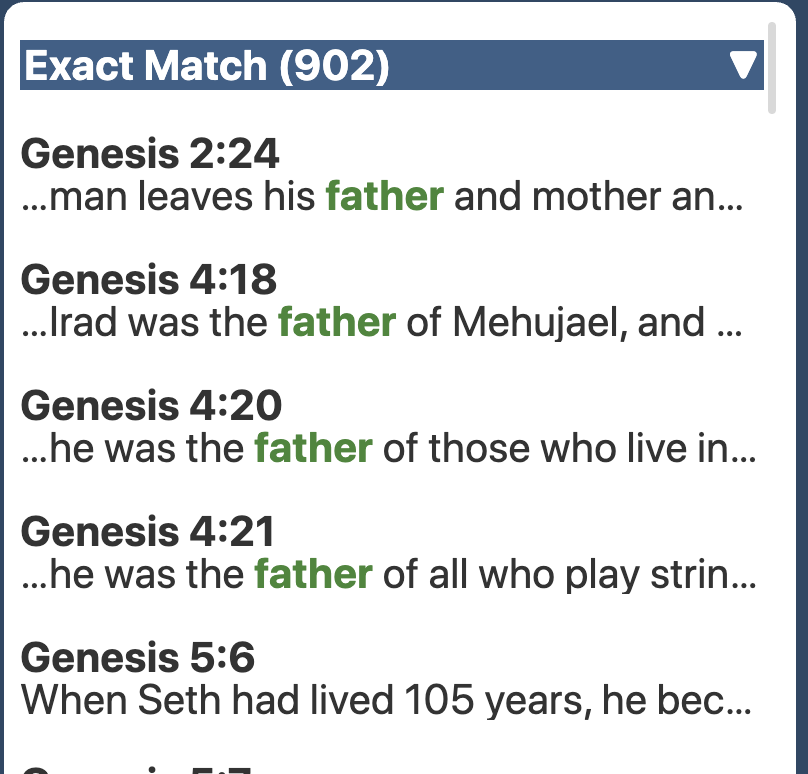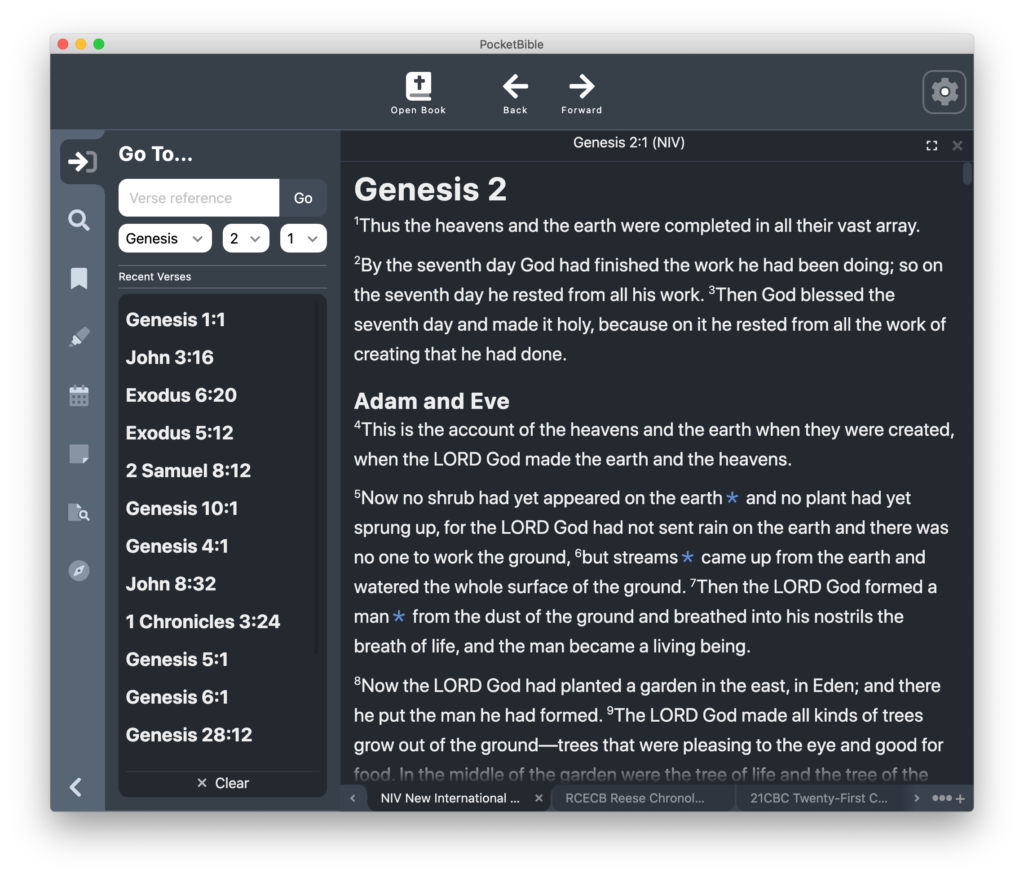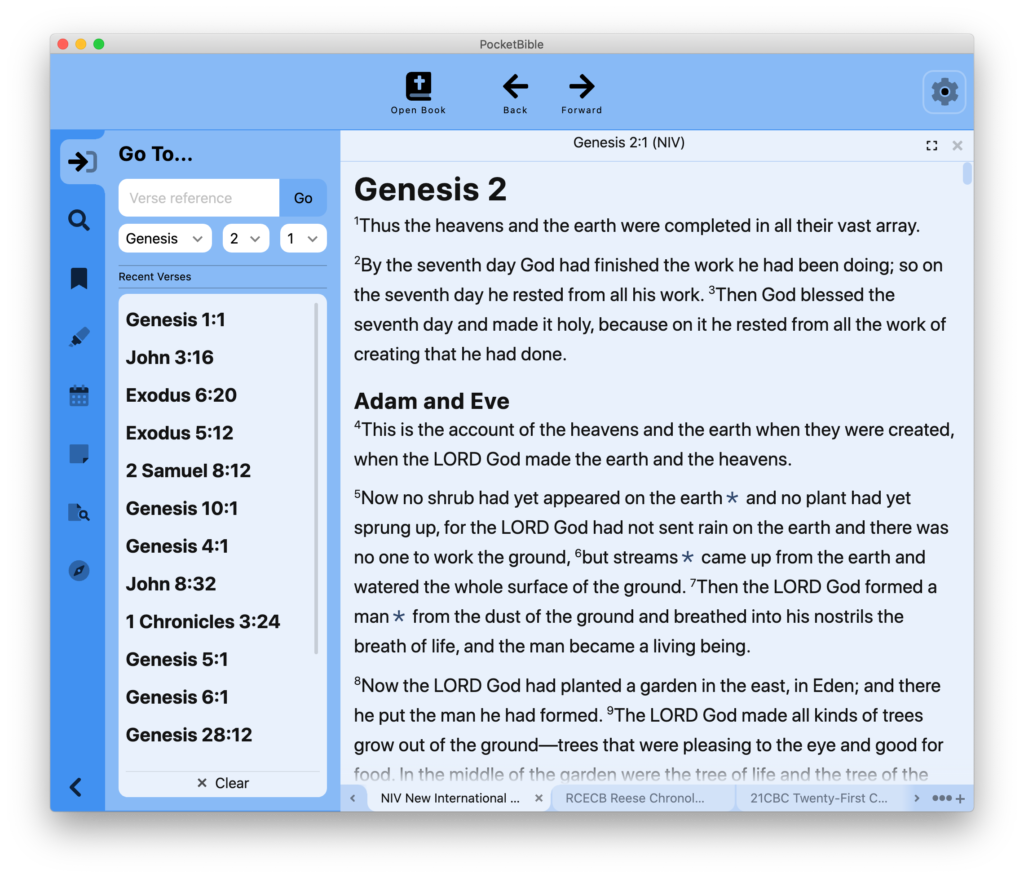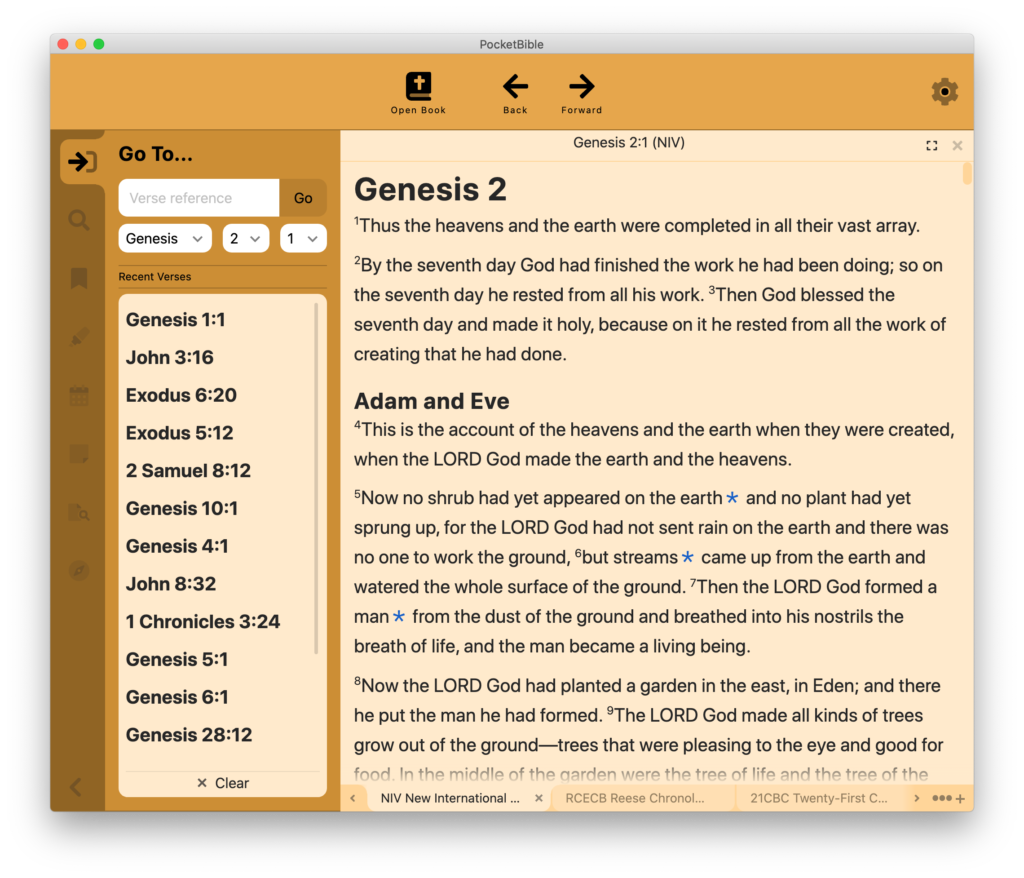I was hoping to post a video update this time but if you’ve been following these updates over the last few months you know they’re doing construction right outside our windows. Today it’s especially noisy. So this is going to be a text-based update.
In the last couple of months we’ve made significant progress in several areas. I’ll go over each of these.
Searching
I demonstrated searching last time. Since then we have made it so search words/phrases are highlighted in the text and in the search results themselves.
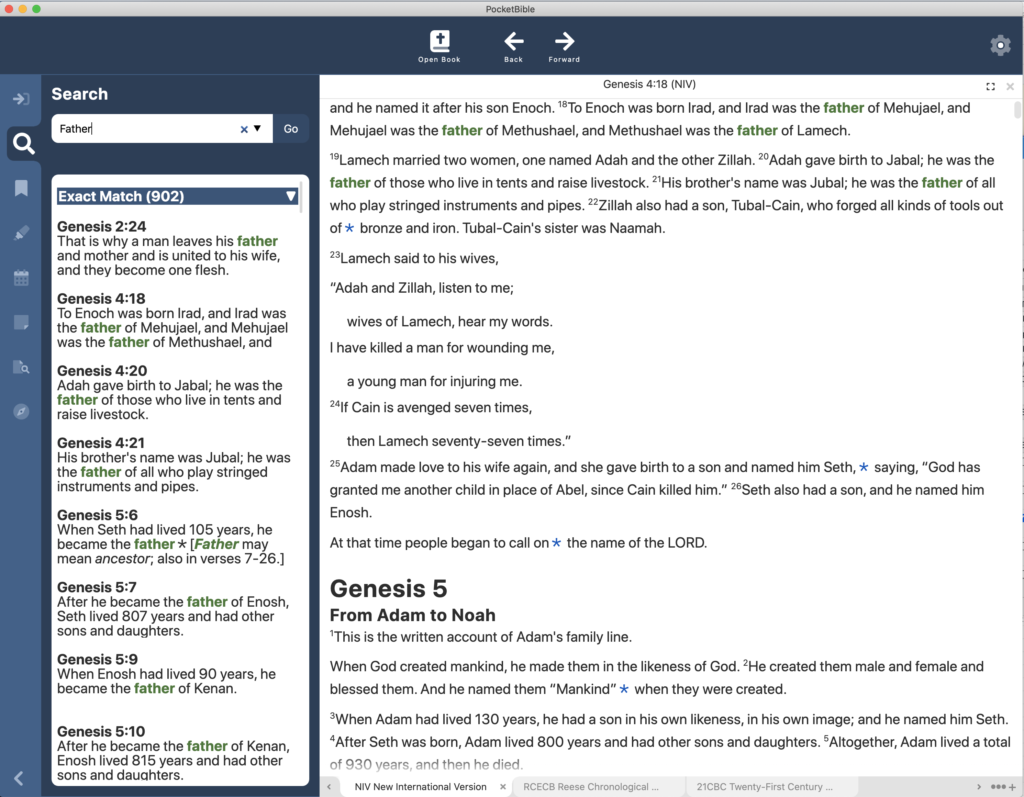
If you’ve used PocketBible for Android, iOS, or macOS, you’ve seen how we organize search results into categories like “exact match”, “sounds like”, “same root word”, etc. We’ve implemented all those searches now in the Windows version. You can tap on the heading of each section of results to collapse or expand it to make it easier to navigate through the results.
Search results are displayed as they become available and a progress bar shows you how far along you are in the search.
The “did you mean ‘go to’?” result category is implemented, so you can “search” for John 3:16 in a Bible and the app will realize that you just want to go to that verse and will take you there.
In addition, there are three different “sizes” of the search results excerpts. You can display just the Bible reference, just a one-line excerpt, or three lines of the full verse.
Text Display
The program allowed you to change the font and font size before; those settings are now saved between sessions. Changing the font size affects the size of text in search results, lists of highlights/bookmarks, notes, etc.
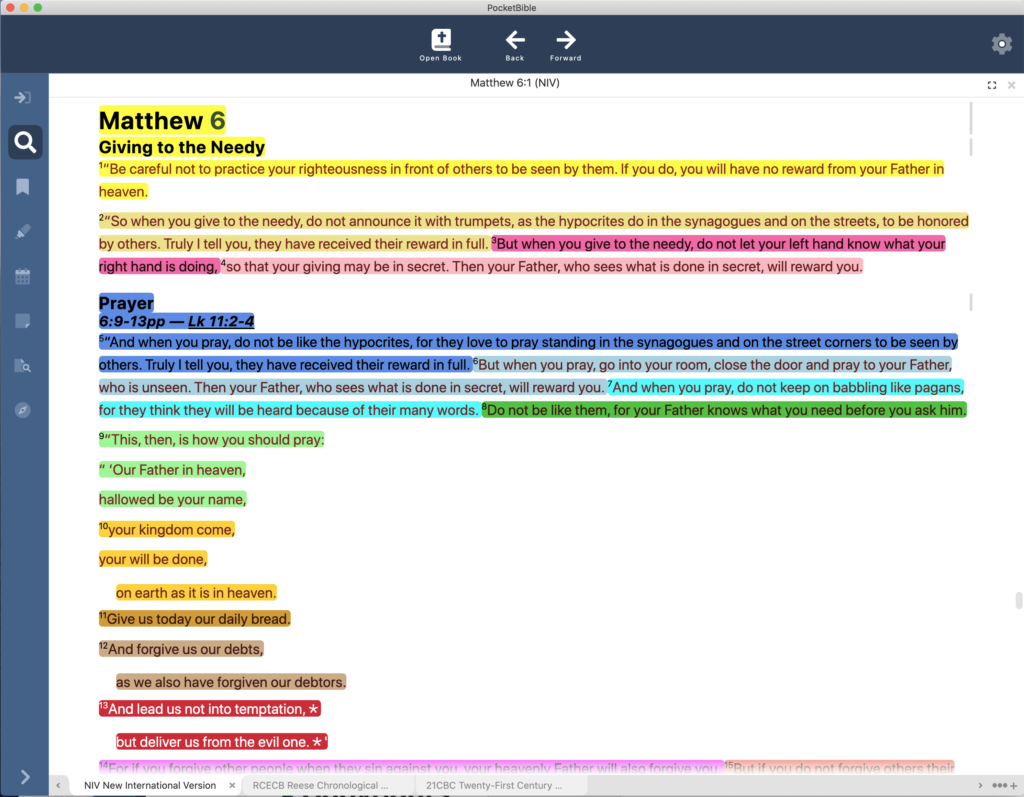
Note links and highlights are now shown in the text. Before you could highlight a verse and it would show up in your list of highlights, but was not shown in the text. The app automatically adjusts colored text (links, search hit, and words of Christ) so that the text has adequate contrast against each of the highlight colors. If we didn’t do this, you wouldn’t be able to see “words of Christ in red” against a red highlight background.
Note links in the text are active. Clicking on a note link shows you the note in the Notes pane.
Color Schemes
While working on highlight colors, and especially while adjusting the various text colors to make sure they’re visible against all the highlight colors, we did some work on color schemes, especially to make sure that text colors were visible against all the different backgrounds.
Color schemes are now persistent between sessions.
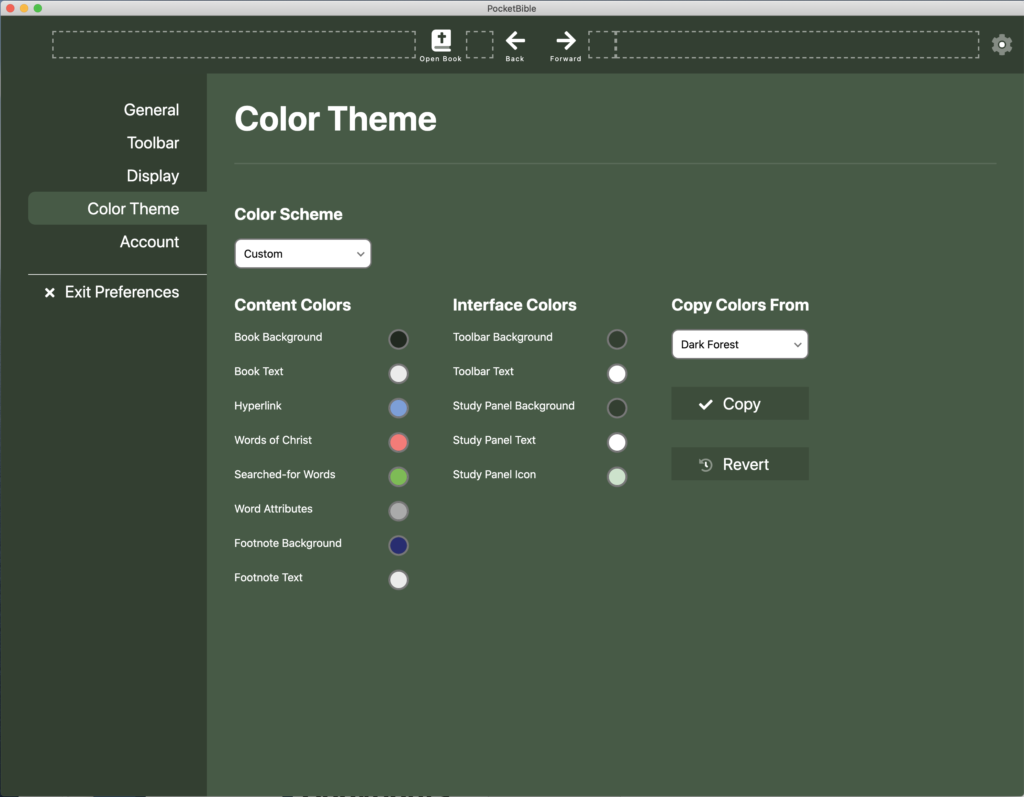
We’ve added a custom color scheme so that you can choose your own background and text colors for various parts of the user interface. You can copy an existing color scheme then modify it. If you don’t like your changes, you can revert to your previous custom scheme.
In the process of tweaking the color schemes, we’ve defined some additional built-in schemes. We may or may not keep these.
Go To…
The Go To Verse pane works for Bibles. You can type a reference like “John 3:16” to go directly there. As you type, a list of all matching Bible book names and abbreviations is displayed to help you get the spelling right.
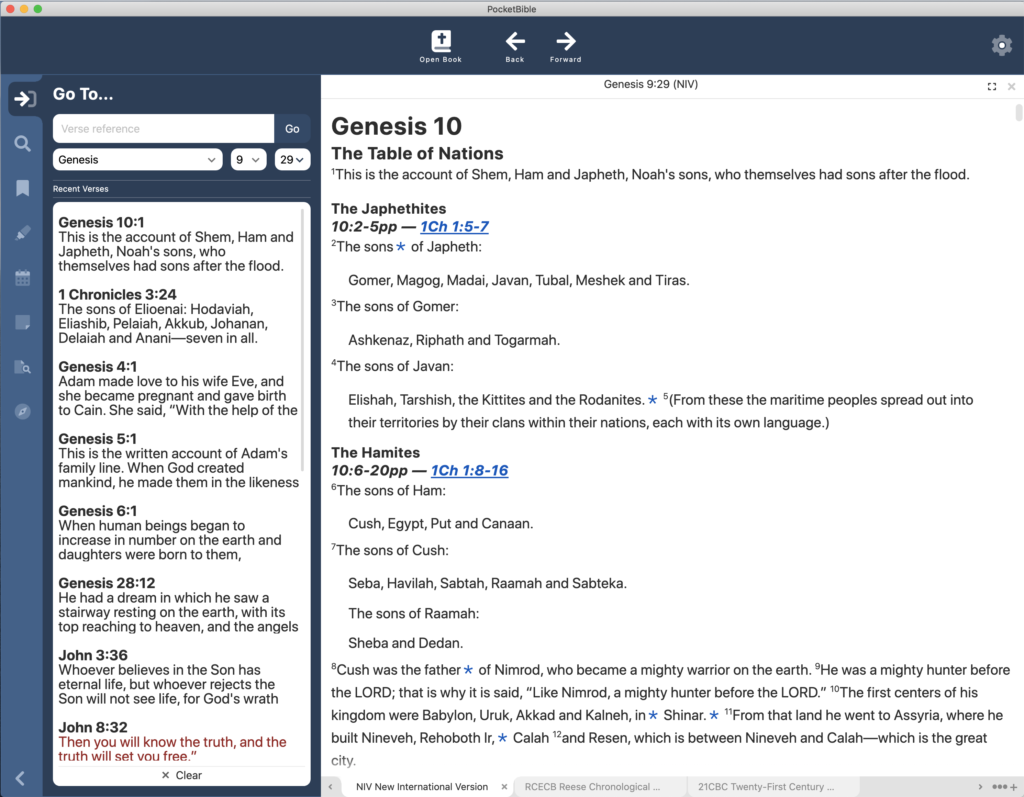
Instead of typing a reference, you can choose a book from a list of all the books of the Bible, then choose a chapter from a list of all the chapters in that book, then choose a verse from all the verses in that chapter. PocketBible will correctly display weird chapter schemes, like the “Prologue” in the apocryphal/deuterocanonical book of Sirach and the lettered chapters that appear in Esther in some Bibles.
Any time you go to a verse or click on a link to a verse, the verse is added to a list of recently visited verses that appears in the Go To Verse pane. This allows you to quickly navigate to a passage you were previously reading. A button at the bottom of this list allows you to clear it, though it’s not necessary to every do that.
For dictionaries, commentaries, and “other” books, you will navigate via the table of contents. As of today, the table of contents navigation hasn’t been implemented, but you can type a word into a field at the top of the Go To pane to go to the dictionary entry for that word, or type a verse reference to go to the commentary article for that reference. In both cases, a drop-down list of all possible words (dictionaries) or Bible references (commentaries) helps you navigate these books.
Account
We’ve implemented the ability to log into your account. We use that to determine if you own the Advanced Feature Set and will enable/disable features as a result. Previously we had been using a hard-wired test account.
Schedule
We were really aiming for the end of the year but it’s looking like it’s going to be a little longer than that. A few unexpected and some arguably predictable factors have affected the schedule. One of our key programmers was in a car accident and suffered a concussion that manifests as an inability to focus and think clearly. This has impacted our productivity substantially. In addition, one of our outside contract programmers has had very limited availability. We’re expecting that to improve over the next couple of months.
The biggest issue is that we severely underestimated the amount of time it would take to re-write the entire program in a new language and deal with issues that would arise as a result. There are still major pieces of code (especially Advanced Feature Set features) that have not even been touched.
We’re not going to predict a new date at this point. Suffice to say it won’t be in 2021. Sorry about that. Stick with us, though — the program is really going to be good when we get it done. And as soon as we feel like we can be 80% sure of a ship date (or a beta date) we’ll let you know.
Construction
As I mentioned above, our office sits right above a major construction site. The street in front of our office has been closed for complete replacement for a block and a half in each direction. At the same time, a one-block wide, three-story tall retail/apartment building is going up across the street. This has been going on since June or July. They hope to open the street by the end of the month, then close it back down next spring.

The construction project has been a source of endless surprises, such as showing up one morning a couple weeks ago to discover that there was literally no access to our building. The sidewalks were closed from both directions. Yellow caution tape was taped across our door. We discovered the secret was to walk boldly through the construction site as if you belong there, and remove the caution tape as if the danger is past. The downside, however, is that then they pour a new sidewalk right outside your door and you can’t leave until it’s dry enough to walk on.
On another day, the electricians were digging a hole for a street light foundation and augured right through the new water main in front of the neighboring building. We didn’t anticipate a problem, since one of the features of the new system is that they can shut off water to one building without affecting the others. Despite that grand promise, we were still without water for most of the day for some reason.
On a positive note, we were able to get a bike rack installed, so no more locking our bikes to whatever stationary object is convenient. Just in time for winter. 🙂