Once again, we’re overdue for an update. I know it seems like this is taking a long time, but we really are getting closer to at least a beta release. You can watch the video if you want to see the program in action. It’s a long one this time.
Almost everything in this update is an Advanced Feature Set feature. As a reminder, if you have an AFS subscription (or if you own the “legacy AFS” before it became a subscription) for the Windows Store version of PocketBible, it will gain you access to the equivalent features in this new version. Since the features we’re going to talk about today are not present in the current Windows Store version, your AFS subscription for that version will not get you access to these features. You’ll need a new subscription to the new version for these features.
User Note Indicators

One thing that is not an AFS feature is the new indicator for user-created notes in the text. You’re used to seeing the word “Note” linked to your notes at the beginning of a verse. PocketBible 3 for Windows will let you select either a duotone solid or outline note icon to use in place of the word “Note”.
Position of Layout Tabs
In previous screenshots and progress report videos, you’ve seen that the row of layout tabs extended all the way across the screen, including the area above the study panel. We’ve modified the layout so that the tabs appear over the text panes only.

Navigator
The Navigator is a featured ported from the macOS version of PocketBible. It allows you to see a list of all the places in your entire library (or a subset of your library that you define) where the current verse is mentioned. The Navigator can be set up to display its results based on which of your books contain the most references to the current verse, or it can be configured to always show your books in an order you choose.

When you select a link from the Navigator pane, you’re taken to the section of the book where the active verse is mentioned. You can configure the Navigator to always be active or you can disable the continuous updates and manually refresh its content when you need it.
Library Search
As you may have guessed, the Library Search study panel is where you perform searches across your entire library — or the portions of your library that you select. Library Search does not perform the full range of searches (such as “sounds like” and “root word”) that the single-book search does. Instead it looks only for exact matches, so that it can search your entire library quickly. To perform a deeper search of any single book, you can select the magnifying glass icon next to that book.
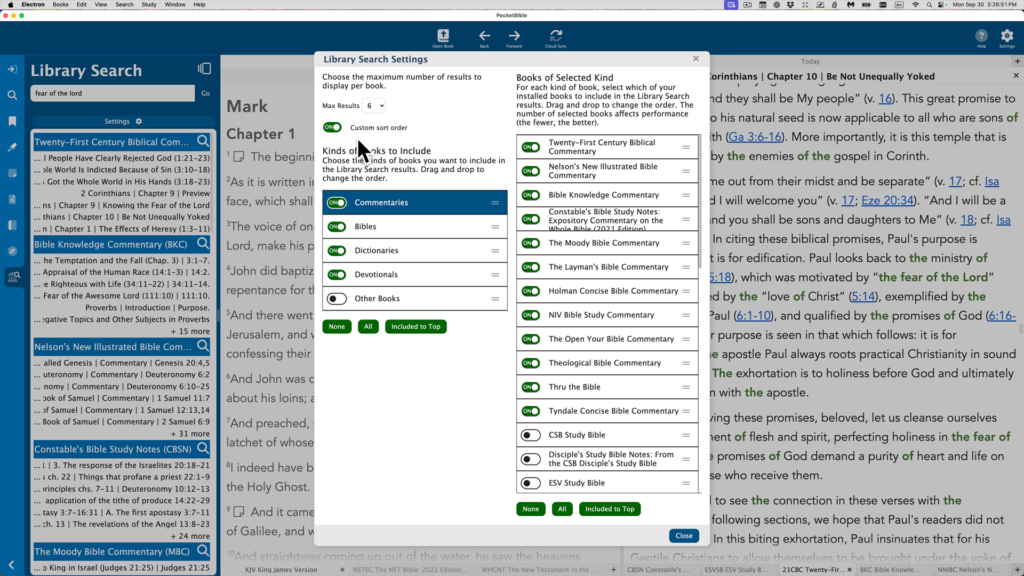
Searching your entire library can take time, so we provide a way for you to select only those books that you are most interested in searching. You can also control the order in which results are displayed — either by putting the books with the most search hits on top, or by following the order that you choose.
Verse Autostudy
If you’ve used PocketBible for Android, iOS, or macOS, you’re familiar with PocketBible’s Autostudy feature. It lets you easily collect material from your library that is related to a given verse (or passage), word (or phrase), or date. Autostudy will be implemented in PocketBible 3 for the first time on the Windows platform.
Verse Autostudy works on a single verse (“John 3:16”) or on a contiguous range of verses (“John 3:16-18”). You select the books that you want included in your results, and the order in which the books should appear.
For the Windows version we’ve improved the method PocketBible uses to determine if a given commentary is a “book of cross-references”. Previously, only the Treasury of Scripture Knowledge qualified. PocketBible 3 for Windows can look at a book at runtime and decide if its cross-reference density is high enough to make it useful for this function.
We’re introducing AI Insights as an experimental feature in this version of PocketBible. PocketBible can perform custom queries of ChatGPT to create Bible commentary for the passage, generate a list of topical cross-references related to the passage, provide theological and doctrinal history as it relates to the passage, give you insight into key Greek or Hebrew words used, and even generate a sermon title and alliterated outline. (We’ve found the alliteration to be hit-and-miss, but it does reasonably well on creating an organized outline.)
Any time that a Bible reference appears in your Autostudy reports, it is “hot” — click on it and PocketBible will go to the selected verse. This applies to your AI Insights as well — that is, the links to Bible verses are added to ChatGPT output so that references in its output can link to PocketBible. In addition to Bible verses, any links in the books that are in your Autostudy output are active as well.
This linking feature is also present in Word and Today Autostudy results.
Here is a link to the Verse Autostudy we did in the video.
Word Autostudy
Similar to Verse Autostudy, you can ask PocketBible to collect information from your library on a given word or (new in the Windows version) phrase. For the Windows version, we’re adding the AI Insights feature. PocketBible will use ChatGPT to generate a Bible dictionary entry for the word or phrase you give it.
Here is a link to the Word Autostudy we did in the video.
Autostudy Today
The purpose of Autostudy Today is to collect all the Bible verses you need to read on a given day. Assuming you’re doing one of our read-through-the-Bible plans, this can be very convenient.
AI Insights is also coming to Autostudy Today. You’ll be able to generate three types of devotional readings: An inspirational reading that focuses on the praise, prayer, and the attributes of God as revealed in the passage you’re reading; a commentary on the passage, providing background and interpretive information on the passage; or an applicational article, encouraging you to apply and practice what you’ve learned. You can also get an article entitled “Today in Christian History” that gives you information about key events that took place on today’s date in the past.
Here is a link to the first Today Autostudy we did in the video, and here is a link to the second one we did, which included the AI insights.
External Windows
A couple of interesting synergies happened as a result of implementing Autostudy. First, the dialog that lets you choose the books you want included in the Autostudy came in very handy for choosing the books you want to include in the Navigator and Library Search features.
Second, we needed a way to display Autostudy output. After some experimentation, we came up with the idea of using an external window with its own controls to allow you to save, copy, and print your Autostudy reports. It wasn’t much of an extension to this feature to make it so that you can re-open a saved report. And if you can re-open a saved report, you can open any HTML document in one of these windows. And if you can open any HTML document, you can open HTML documents that you create yourself, and any links you put in those documents can link to PocketBible.
Once we had this capability, it solved another problem. Many of you have asked for a way to copy search results to the clipboard. We used external windows to not only give you the ability to copy search results to the clipboard, but to allow you to print or save them. And since links in external windows are active, when you output your search results to an external window, it behaves a lot like the Search pane in the Study Panel — select a search result to cause PocketBible to show you the verse in context.
And then, once we had the ability to output search results, it wasn’t much of an extension to also output lists of bookmarks, highlights, and notes, and also to output your Library Search and Navigator results.
Any external windows you have open when you exit PocketBible will be re-opened when you launch it later.
What’s Next
- We believe the app is “feature complete”. There’s nothing major that needs to be added before it will be ready to ship. There are a couple small features that are “on the bubble” and either could or couldn’t be added before we release at least a beta version. But for the most part, it’s safe to say that there are no major features left to be added.
- There are a number of bugs on our list that need to be found and squashed. None of these are large, but sometimes you can’t tell how hard it’s going to be until you get into the code and figure out what’s going on.
- We are very sensitive to maintaining the integrity of your user-created notes, highlights, bookmarks, and devotional reading progress. We’ve been testing this code as we’ve implemented it, but I want to take a step back and re-run the full test suite on this code before we trust it with your data.
We’re not announcing any ship date at this point, of course, but we anticipate that our next update (whenever that might be) will be to announce a beta version. No promises. Just letting you know what we’re thinking at this point.
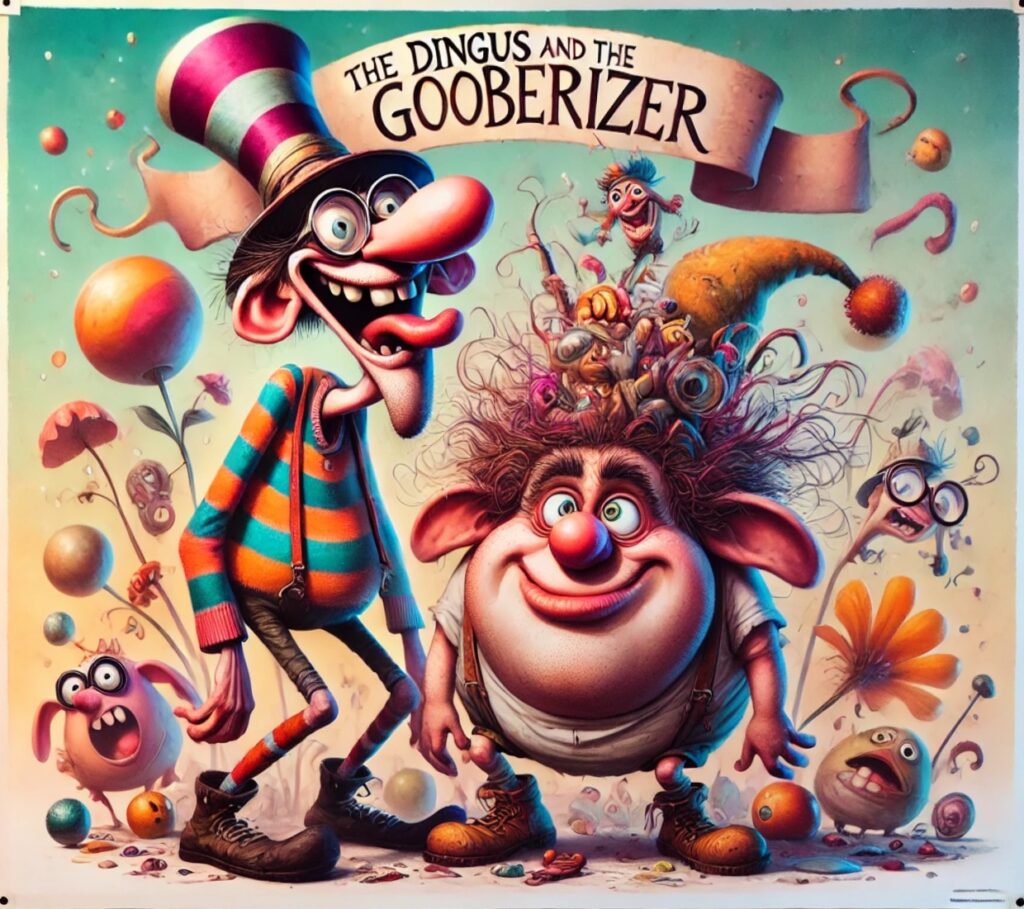
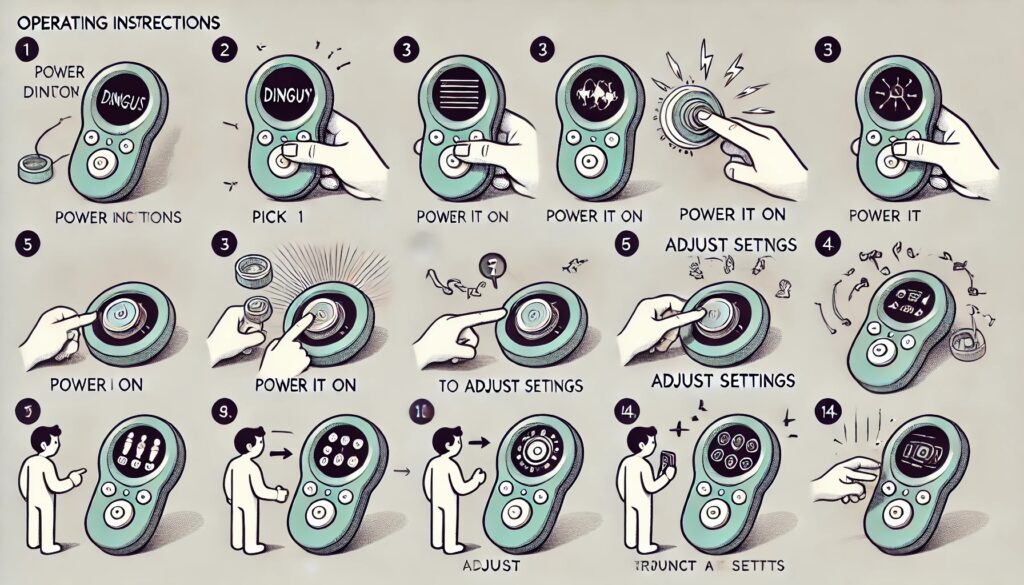
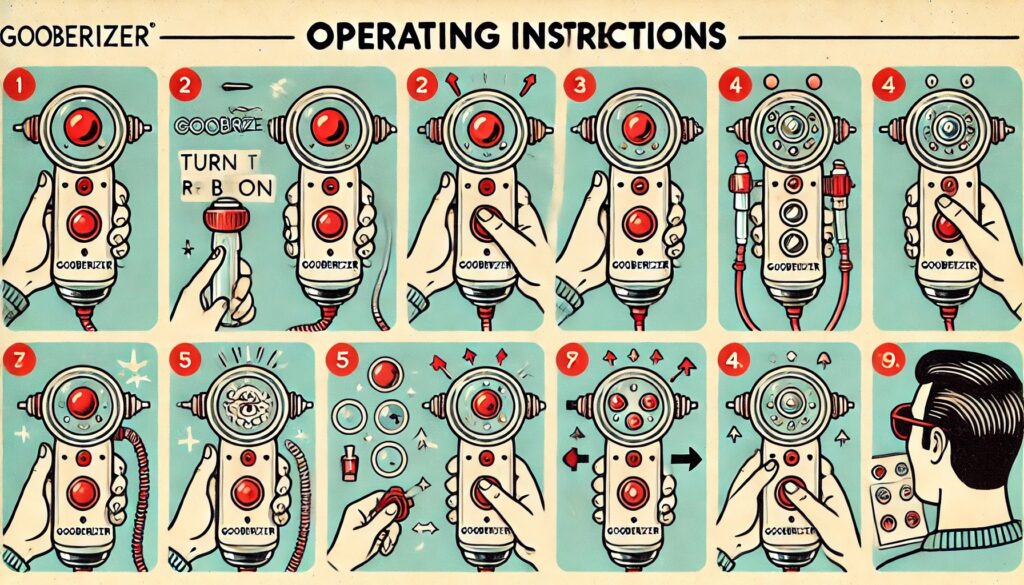


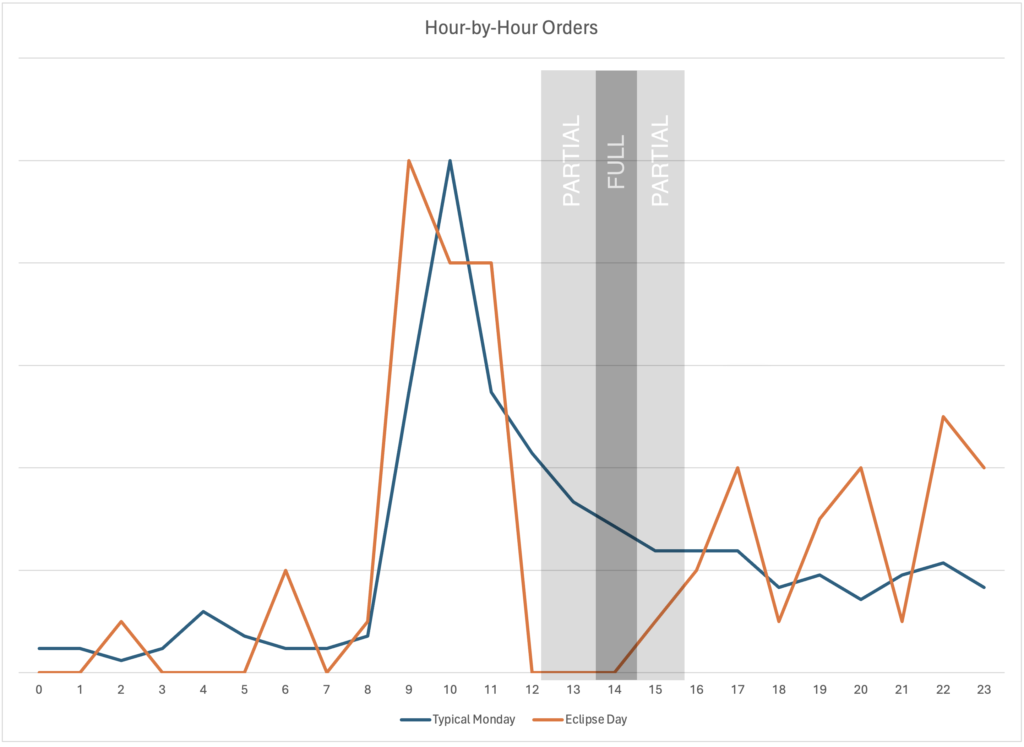

 This is consistent with what we’ve come to know about our PocketBible users. I believe that our age (yes, I’m in that “over 55” group, too) puts us in a generation that trusts the authority of the Bible and therefore wants to know more about it. We also believe there are people smarter than us who have things to say about the Bible from whom we can learn. Younger people tend to value the experience of God. They learn about God through their community experiences with their fellow believers. As a result they have less dependence on the kind of commentary and research tools at which PocketBible excels. Not all of them, of course; we continue to add new users of all ages to the PocketBible family.
This is consistent with what we’ve come to know about our PocketBible users. I believe that our age (yes, I’m in that “over 55” group, too) puts us in a generation that trusts the authority of the Bible and therefore wants to know more about it. We also believe there are people smarter than us who have things to say about the Bible from whom we can learn. Younger people tend to value the experience of God. They learn about God through their community experiences with their fellow believers. As a result they have less dependence on the kind of commentary and research tools at which PocketBible excels. Not all of them, of course; we continue to add new users of all ages to the PocketBible family.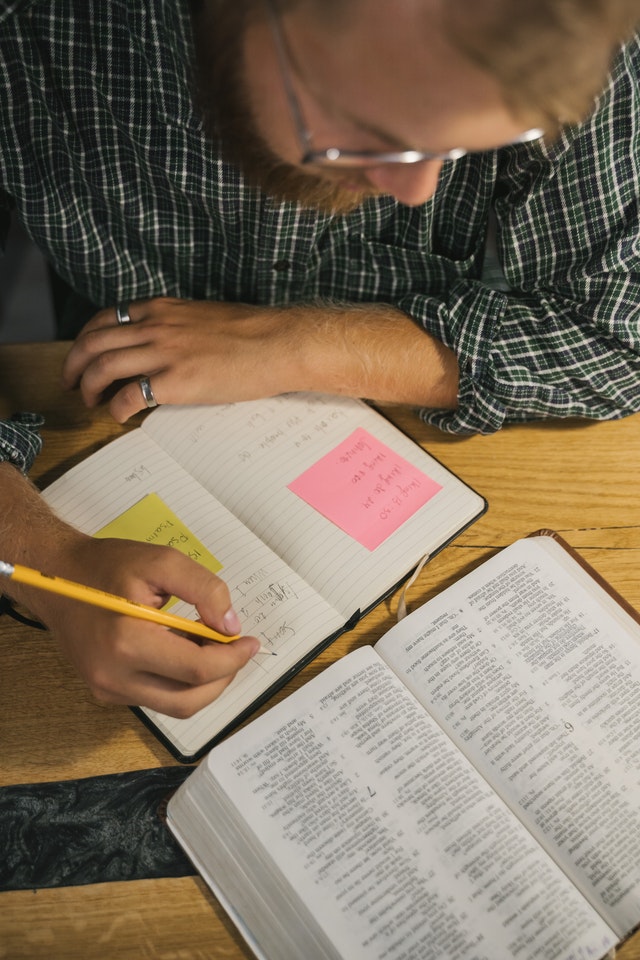 This is consistent with what we know from being in the Christian publishing business for over 30 years. People who purchase Bibles and Bible study materials tend to be on the more theologically “conservative” end of the spectrum and they tend to describe themselves as neither Catholic nor Protestant. That “Bible-believing” term sums up who they are. This has been true the entire time I’ve been in this business.
This is consistent with what we know from being in the Christian publishing business for over 30 years. People who purchase Bibles and Bible study materials tend to be on the more theologically “conservative” end of the spectrum and they tend to describe themselves as neither Catholic nor Protestant. That “Bible-believing” term sums up who they are. This has been true the entire time I’ve been in this business.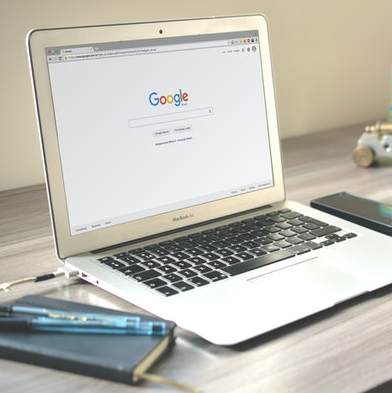 Most of you are still using Google for searches even though it puts your privacy at risk. The next most popular choice is arguably the right one: Duck Duck Go.
Most of you are still using Google for searches even though it puts your privacy at risk. The next most popular choice is arguably the right one: Duck Duck Go.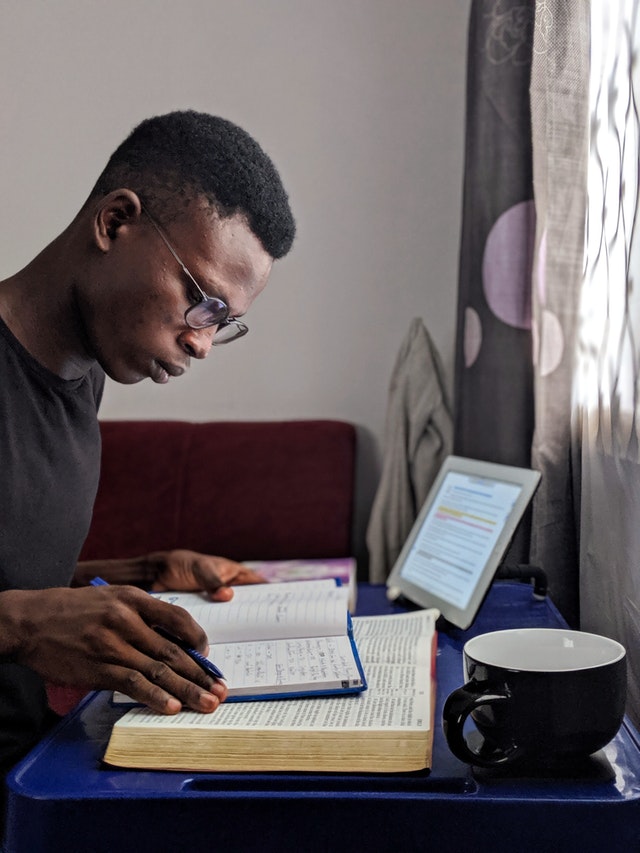 Most of you use PocketBible every day and almost 90% use it more than just in church on Sunday.
Most of you use PocketBible every day and almost 90% use it more than just in church on Sunday. 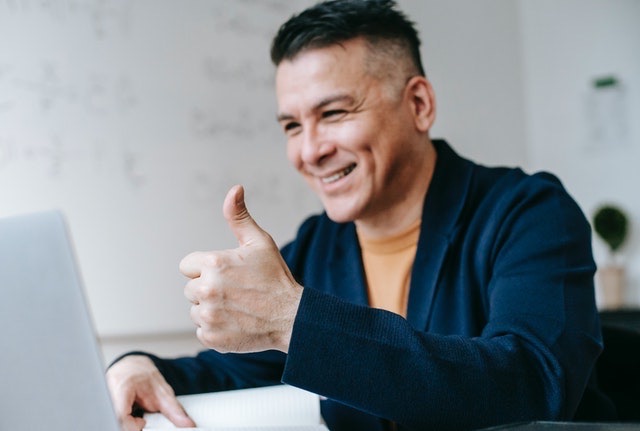 94% of you are somewhat or very satisfied with PocketBible. You are most interested in the same kinds of resources that we are already producing — commentaries, dictionaries, Bibles, and atlases. You have some very specific recommendations in some cases, and we’ve made a note of those.
94% of you are somewhat or very satisfied with PocketBible. You are most interested in the same kinds of resources that we are already producing — commentaries, dictionaries, Bibles, and atlases. You have some very specific recommendations in some cases, and we’ve made a note of those.
 When I got the Vision Pro, I saw someone on YouTube put a meter inline with the charging cable and note that it would draw up to 60 watts when connected to his MacBook power supply, even though it ships with a 30 W power supply.
When I got the Vision Pro, I saw someone on YouTube put a meter inline with the charging cable and note that it would draw up to 60 watts when connected to his MacBook power supply, even though it ships with a 30 W power supply.

