Once again, we’re overdue for an update. I know it seems like this is taking a long time, but we really are getting closer to at least a beta release. You can watch the video if you want to see the program in action. It’s a long one this time.
Almost everything in this update is an Advanced Feature Set feature. As a reminder, if you have an AFS subscription (or if you own the “legacy AFS” before it became a subscription) for the Windows Store version of PocketBible, it will gain you access to the equivalent features in this new version. Since the features we’re going to talk about today are not present in the current Windows Store version, your AFS subscription for that version will not get you access to these features. You’ll need a new subscription to the new version for these features.
User Note Indicators

One thing that is not an AFS feature is the new indicator for user-created notes in the text. You’re used to seeing the word “Note” linked to your notes at the beginning of a verse. PocketBible 3 for Windows will let you select either a duotone solid or outline note icon to use in place of the word “Note”.
Position of Layout Tabs
In previous screenshots and progress report videos, you’ve seen that the row of layout tabs extended all the way across the screen, including the area above the study panel. We’ve modified the layout so that the tabs appear over the text panes only.

Navigator
The Navigator is a featured ported from the macOS version of PocketBible. It allows you to see a list of all the places in your entire library (or a subset of your library that you define) where the current verse is mentioned. The Navigator can be set up to display its results based on which of your books contain the most references to the current verse, or it can be configured to always show your books in an order you choose.

When you select a link from the Navigator pane, you’re taken to the section of the book where the active verse is mentioned. You can configure the Navigator to always be active or you can disable the continuous updates and manually refresh its content when you need it.
Library Search
As you may have guessed, the Library Search study panel is where you perform searches across your entire library — or the portions of your library that you select. Library Search does not perform the full range of searches (such as “sounds like” and “root word”) that the single-book search does. Instead it looks only for exact matches, so that it can search your entire library quickly. To perform a deeper search of any single book, you can select the magnifying glass icon next to that book.
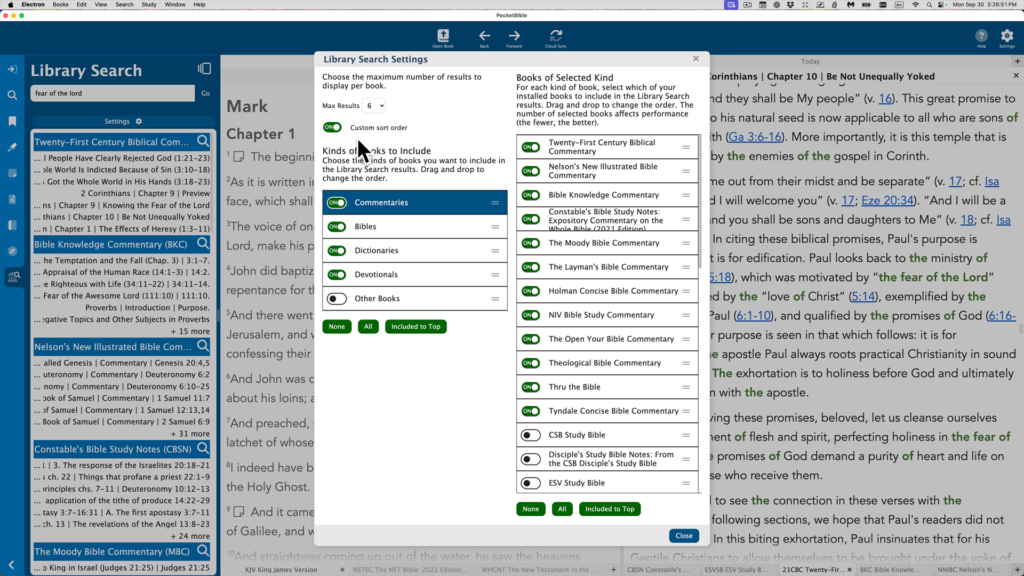
Searching your entire library can take time, so we provide a way for you to select only those books that you are most interested in searching. You can also control the order in which results are displayed — either by putting the books with the most search hits on top, or by following the order that you choose.
Verse Autostudy
If you’ve used PocketBible for Android, iOS, or macOS, you’re familiar with PocketBible’s Autostudy feature. It lets you easily collect material from your library that is related to a given verse (or passage), word (or phrase), or date. Autostudy will be implemented in PocketBible 3 for the first time on the Windows platform.
Verse Autostudy works on a single verse (“John 3:16”) or on a contiguous range of verses (“John 3:16-18”). You select the books that you want included in your results, and the order in which the books should appear.
For the Windows version we’ve improved the method PocketBible uses to determine if a given commentary is a “book of cross-references”. Previously, only the Treasury of Scripture Knowledge qualified. PocketBible 3 for Windows can look at a book at runtime and decide if its cross-reference density is high enough to make it useful for this function.
We’re introducing AI Insights as an experimental feature in this version of PocketBible. PocketBible can perform custom queries of ChatGPT to create Bible commentary for the passage, generate a list of topical cross-references related to the passage, provide theological and doctrinal history as it relates to the passage, give you insight into key Greek or Hebrew words used, and even generate a sermon title and alliterated outline. (We’ve found the alliteration to be hit-and-miss, but it does reasonably well on creating an organized outline.)
Any time that a Bible reference appears in your Autostudy reports, it is “hot” — click on it and PocketBible will go to the selected verse. This applies to your AI Insights as well — that is, the links to Bible verses are added to ChatGPT output so that references in its output can link to PocketBible. In addition to Bible verses, any links in the books that are in your Autostudy output are active as well.
This linking feature is also present in Word and Today Autostudy results.
Here is a link to the Verse Autostudy we did in the video.
Word Autostudy
Similar to Verse Autostudy, you can ask PocketBible to collect information from your library on a given word or (new in the Windows version) phrase. For the Windows version, we’re adding the AI Insights feature. PocketBible will use ChatGPT to generate a Bible dictionary entry for the word or phrase you give it.
Here is a link to the Word Autostudy we did in the video.
Autostudy Today
The purpose of Autostudy Today is to collect all the Bible verses you need to read on a given day. Assuming you’re doing one of our read-through-the-Bible plans, this can be very convenient.
AI Insights is also coming to Autostudy Today. You’ll be able to generate three types of devotional readings: An inspirational reading that focuses on the praise, prayer, and the attributes of God as revealed in the passage you’re reading; a commentary on the passage, providing background and interpretive information on the passage; or an applicational article, encouraging you to apply and practice what you’ve learned. You can also get an article entitled “Today in Christian History” that gives you information about key events that took place on today’s date in the past.
Here is a link to the first Today Autostudy we did in the video, and here is a link to the second one we did, which included the AI insights.
External Windows
A couple of interesting synergies happened as a result of implementing Autostudy. First, the dialog that lets you choose the books you want included in the Autostudy came in very handy for choosing the books you want to include in the Navigator and Library Search features.
Second, we needed a way to display Autostudy output. After some experimentation, we came up with the idea of using an external window with its own controls to allow you to save, copy, and print your Autostudy reports. It wasn’t much of an extension to this feature to make it so that you can re-open a saved report. And if you can re-open a saved report, you can open any HTML document in one of these windows. And if you can open any HTML document, you can open HTML documents that you create yourself, and any links you put in those documents can link to PocketBible.
Once we had this capability, it solved another problem. Many of you have asked for a way to copy search results to the clipboard. We used external windows to not only give you the ability to copy search results to the clipboard, but to allow you to print or save them. And since links in external windows are active, when you output your search results to an external window, it behaves a lot like the Search pane in the Study Panel — select a search result to cause PocketBible to show you the verse in context.
And then, once we had the ability to output search results, it wasn’t much of an extension to also output lists of bookmarks, highlights, and notes, and also to output your Library Search and Navigator results.
Any external windows you have open when you exit PocketBible will be re-opened when you launch it later.
What’s Next
- We believe the app is “feature complete”. There’s nothing major that needs to be added before it will be ready to ship. There are a couple small features that are “on the bubble” and either could or couldn’t be added before we release at least a beta version. But for the most part, it’s safe to say that there are no major features left to be added.
- There are a number of bugs on our list that need to be found and squashed. None of these are large, but sometimes you can’t tell how hard it’s going to be until you get into the code and figure out what’s going on.
- We are very sensitive to maintaining the integrity of your user-created notes, highlights, bookmarks, and devotional reading progress. We’ve been testing this code as we’ve implemented it, but I want to take a step back and re-run the full test suite on this code before we trust it with your data.
We’re not announcing any ship date at this point, of course, but we anticipate that our next update (whenever that might be) will be to announce a beta version. No promises. Just letting you know what we’re thinking at this point.
In case anyone wonders why we don’t do these updates more often than we do…. Including recording the intro/outro, scripting and recording the demo, editing and adding the call-outs and other effects, uploading to YouTube and documenting it there, then writing the blog article, capturing screen images for the blog article, and uploading and linking to the saved Autostudy results, I’ve got a pretty solid two and a half days in this little project.
I’m impressed, both from a technological standpoint and from a usability standpoint. I could see the Windows version becoming a useful tool. I don’t mean that badly, but there’s a reason the Windows flavor is getting a rewrite.
And as far as the 2.5 days to produce a completed video, I can believe it. I’ve heard ministers say a sermon can take up to 40 hours to prepare – your 20 hours is in that timeframe.
Thank you, Craig and unnamed helpers. Whenever the beta is released, it’s going to be awesome!
A very welcomed update! Looking forward to the beta, not as much as the rapture, but still anxious!
There are a lot of good things in this version. The external window is a very interesting feature that can add a lot of functionality. For example, I’m thinking I could add notes with a phrase, ie. “Lesson 35”, and then search my notes for the phrase and export the list.
I am curious on the navigation side on how the mouse will claim focus of the different panes, etc.
Another item I’ll test is after the note results are displayed in the results window; how many clicks it will take to edit a note… It isn’t a normal behavior but I can see the external window changing how the notes are used.
Another item I am curious about is if I search for a phrase and have 2 Bibles and 2 commentaries open, will I be able to click on any one of the open books and have the search results window navigate to the results for the book I clicked on.
I realize the feature to customize colors on specific books isn’t available and most users won’t use it but it would be a neat feature.
Regarding AI, I have used it to generate technical items which it did great on, my concern is that political influence will interfere with the results. If there was a way to use AI features specifically to our library one day, it would add a lot of value because the results would be trusted more.
Great work…
Ok Craig, now all us MacOS users want to know if/when all these cool features will make it into our version?
Outstanding!!!!
It really looks great and I really appreciate the work you guys are doing. I’ve been on several projects and I know the work involved in this, so it’s appreciated. But still it’s like that ketchup commercial back in the day. Anticipation is making me wait man 🙂
I’ve done some training on AI and I don’t think of it as something to worry about. I’ve been using ChatGpt to generate summaries of a bible study podcast I’ve been following and it really does great. My idea about AI and something I would really like someday is an AI search through you library that would look at not just word and phrase matches and things like that, but would look for an idea and things related to that idea.
Anyway thanks for the video, can’t wait
Take care
It is encouraging to see the progress being made. The interface certainly looks more modern and improved and more intuitive, as well. I didn’t quite catch the AI features, but obviously it would be most helpful if AI type features can limit the input to your particular library – or even to the broader library of available Laridian resources (those you own and those you don’t yet own). Two big benefits of including results from the entire Laridian library are (1) easier to implement compared to restricting it to just what individual users own; and (2) it is a great marketing tool as users will see references to works they do not yet own. Another thing I missed: will this new update consolidate the two Windows versions into a single version? Having both is somewhat confusing right now. The move to SAS type (subscription) model is not altogether welcome, but understandable. Logos is now doing the same. However, I do hope that some of these new features will quickly make their way into the Android (and iOS) version(s) of Pocket Bible. Keep up the great work!
Read this in split screen mode with the old Windows Store version of PocketBible https://imgur.com/a/z1s5ko4. LOL. Really looking forward to this new version.
On the AI front, would also be cool if it could use my own notes.
Hi,
I hoping to run Version 1 windows with the new version. There are too many great and amazing features in version 1 that I still see myself using both versions daily.
How are numbers 2 & 3 coming along?
I would be interested in becoming a beta tester for this Windows version, particularly as it relates to accessibility for screen reader users.