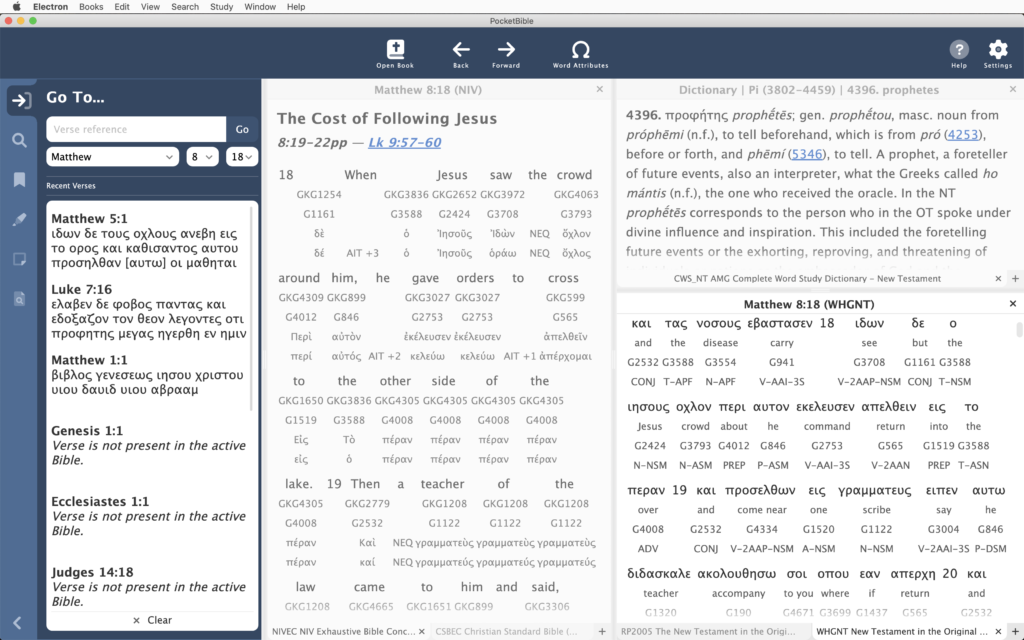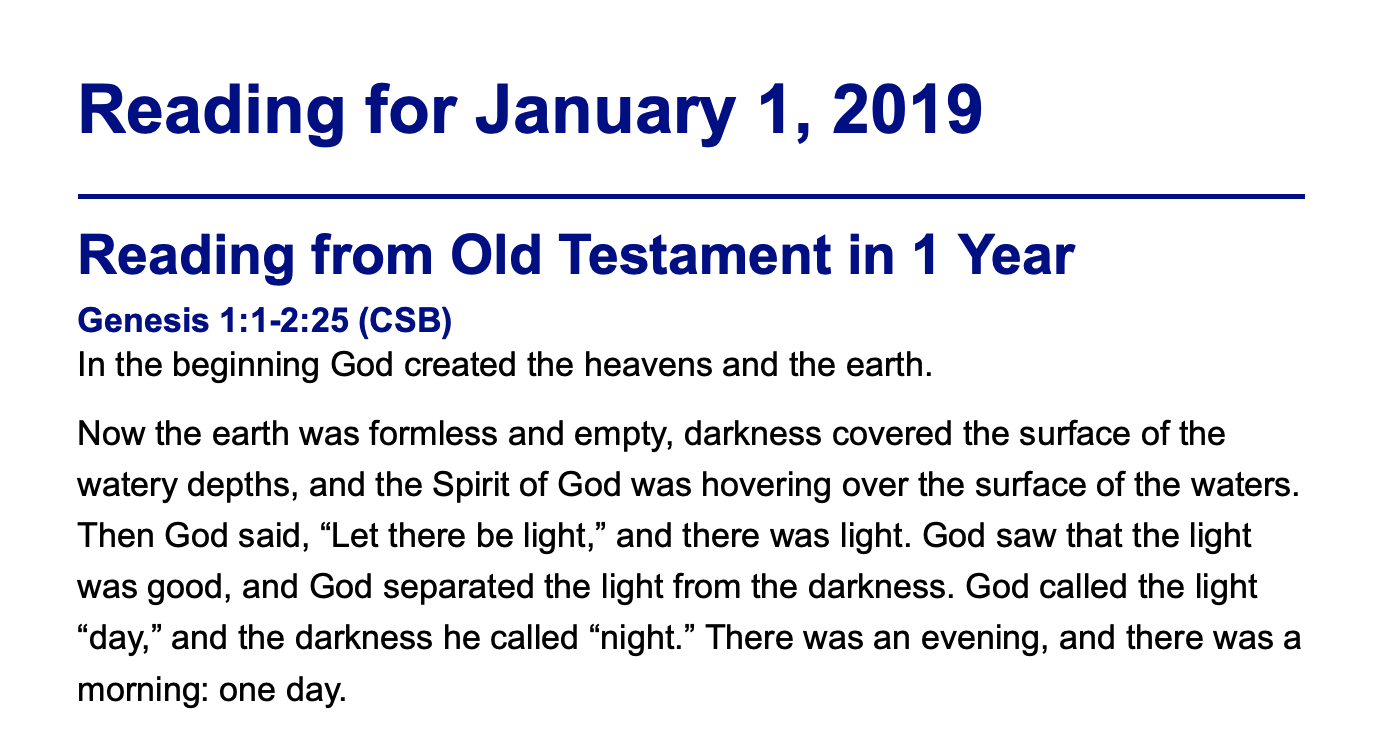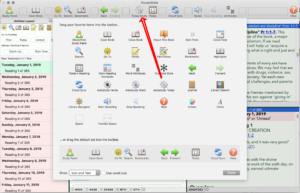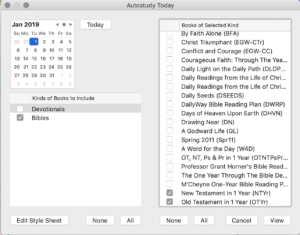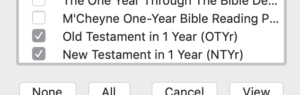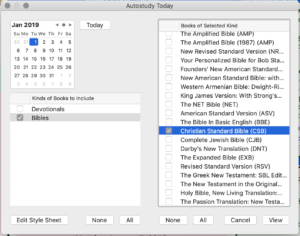Introducing AI Insights in the Autostudy Feature
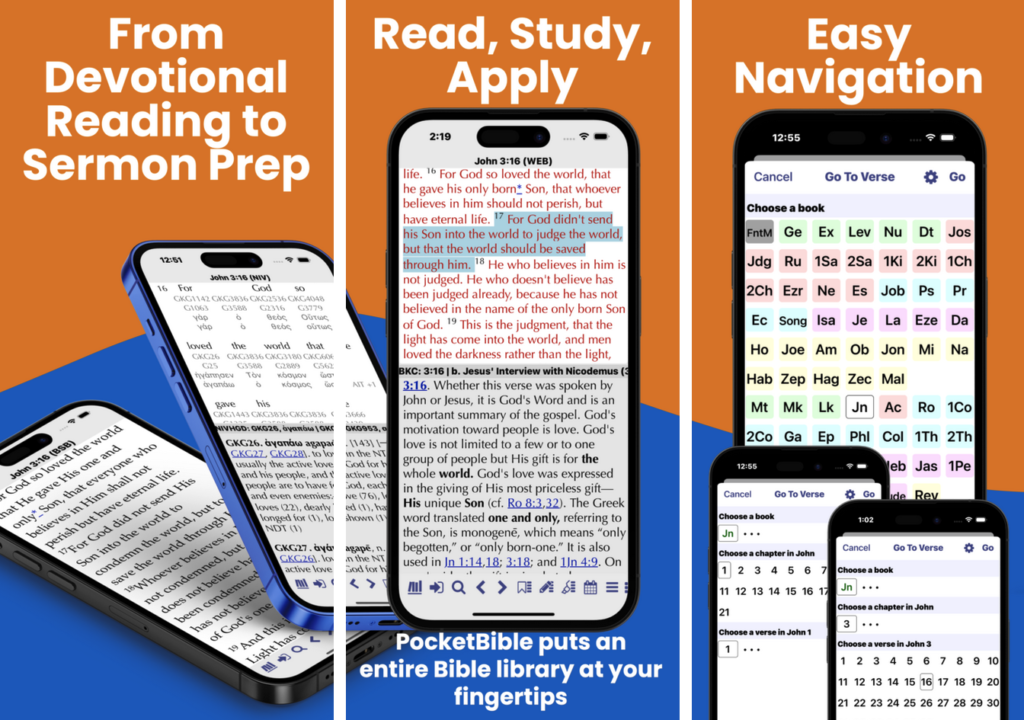
November 9 Update:
PocketBible 4.18.2 was approved on November 9. Additional bug fixes noted below.
PocketBible 4.18.1 was approved on October 31. Fixes a couple bugs in the earlier 4.18.0 release.
Version 4.18.0 was approved for distribution on the App Store on October 28.
The main motivation for this update was to fix several little problems that had shown up in PocketBible as the result of recent iOS updates.
While we were in the code, we took a look at the bug list and squashed a few of the bigger ones. And while we were doing that, we moved some code back into the iOS/macOS codebase from the new Windows app in order to gain functionality. This turned out to mostly affect the Advanced Feature Set features — Autostudy in particular.
Here’s an annotated list of fixes in version 4.18.0-4.18.02
Autostudy
Most of the work in this version turned out to be related to the Autostudy feature.
- Letters with accent marks could break word and verse Autostudies. This was a fascinating bug to fix, only because it turned out to be a minor problem with code that has been in our apps for Pocket PC, Palm OS, Windows, macOS, and iOS since 2004. It had just never been invoked in exactly the right way to expose this bug. The fix was simple once we found it.
- Changes to the verse, word, or date being studied weren’t always recognized. If you changed the verse without closing the Autostudy window and starting again, PocketBIble might not recognize the change. Another easy fix.
- While the link on the word “Note” at the beginning of verses with notes was not there, the word “Note” was there. One of the advantages of being me (Craig) is that when you’re doing your own Bible reading and spot something annoying, you can fix it. So I did.
- Word Autostudies now support phrases, not just words. This was added in the Windows code then ported back to the macOS/iOS codebase where it came from.
- Better algorithm for discovering sources of cross-references. We took some time during the Windows project to come up with a better algorithm for this. We look for commentaries that cover a high percentage of the verses in the Bible, that have a large number of links per entry, and in which links are a high percentage of the total text in the book.
- Bible verses in date Autostudies can now appear in devotional order instead of date order. As you know, I’m a fan of doing my daily reading in chronological order. I tend to use resources like the One Year Chronological Bible or my own 7-Minute Bible for Bible reading. When using the OYCB, Autostudy would put the verses in biblical order instead of leaving them in chronological order. This defeats the purpose. This feature fixes that.
- Navigation buttons at the top of Autostudy reports. This feature was borrowed from the work we did on Autostudies for the new Windows app. It puts a row of navigation buttons at the top of your Autostudy reports to make it easier to navigate those long files.
AI Insights in Autostudy
This one deserves its own section. We’ve integrated ChatGPT into PocketBible to generate custom commentary, original language insights, devotional thoughts, and other useful information. This feature requires an active Advanced Feature Set subscription. It is not available to users still relying on the old “permanent subscription to the legacy AFS features” from version 3 of PocketBible.
Before you dismiss this innovative and useful feature, you need to give it a try.
As you may know, ChatGPT is a large language model that is able to give in-depth, human-sounding answers to natural-language questions. The key to using ChatGPT effectively is to craft the appropriate query (or “prompt”). We’ve spent a lot of time over the last year and a half designing prompts and instructions that cause it to give responses that are Bible-based and Bible-first. It avoids dogma and denominational bias and favors what it clearly reads in the Bible. It uses biblical terminology where political correctness would prefer non-biblical alternative language.
ChatGPT is trained on virtually everything that has ever been written about everything. As a result, it brings to your study deep knowledge of biblical languages, of biblical and secular history, and of the geography, politics, and culture of the lands and peoples of the Bible. We call the articles it writes for PocketBible, “AI Insights”.
AI Insights in Verse Autostudies
- Bible Commentary — Scholarly, accurate Bible commentary that is written at the level of an average Bible reader. Includes historical/cultural context, information about the author and original audience of the passage, the role of the verse in the surrounding passage, and practical application. The article will cite its sources if it refers to other Bible passages.
- Cross-References — A list of cross-references for the topics in the verse or passage, organized alphabetically by topic.
- Theological and Doctrinal History — Discusses varying interpretations of the passage or concepts covered by the passage and how they have been debated throughout church history.
- Hebrew and Greek Insights — Lists key Greek or Hebrew words used in the passage, along with their meanings, usage in other contexts, and nuances that might affect the meaning of the passage. To make these articles more accessible, words are transliterated rather than spelled out in the original languages.
- Sermon or Lesson Title with Outline — Produces an alliterated outline (or a close approximation thereof) and a suggested sermon title for the passage.
AI Insights in Word Autostudies
- Bible Dictionary — An article about the word or phrase being studied, including a definition of the word(s), key Bible verses that use the word(s), and insights from the Greek and Hebrew words that are often translated using this word.
AI Insights in Autostudy Today
- Inspriational Thoughts — An inspirational reflection on today’s Bible passage(s). The attributes, promises, and commands of God are emphasized. The goal is enriched worship and prayer, and a deeper personal connection with God.
- Commentary — Basic Bible commentary on the passage(s), including background information, historical context, and explanations of key themes. Important Hebrew or Greek words are defined and their implications discussed.
- Applying Today’s Verses — The focus is on the practical application of today’s passage(s). How do the teachings and principles in the passage(s) guide the reader’s behavior, decisions, and relationships as they live out the commands and promises of God in practical ways?
- Today in Christian History — This article is different in that it is not about the Bible passage you’re reading but is about what happened on this date throughout Christian history. The emphasis is on known dates, not dates when events are traditionally celebrated, and on people and events, rather than on holidays and commemorations.
Other Features and Fixes
- Some apps had trouble pasting text from PocketBible. PocketBible has been putting formatted text on the clipboard (actually called the “pasteboard” in macOS and iOS) since the first day it was supported. (You probably have forgotten that the first two major releases of iOS did not even have a clipboard. The clipboard wasn’t introduced until iOS 3.)
When apps put text on the clipboard, they have to identify the format of the text so that the receiving app knows what it’s looking at. Somewhere around iOS 17 or 18, certain apps stopped recognizing the original identifiers for some of the rich-text clipboard formats, and as a result would misinterpret text placed there by PocketBible. We’ve resolved this in a way that maintains compatibility with the past while adopting the newer identifiers. - Punctuation in selected or entered text could confuse search, look-up, and Autostudy features. We do a better job of filtering punctuation than we used to. Note that 4.18.0 was too aggressive about removing punctuation and introduced a problem that has been fixed in 4.18.2.
- AFS subscription management on the menu was linking to the wrong URL. Apple changed the URL for subscription management and we didn’t notice it until recently.
- The space after a trailing apostrophe was missing in certain Bibles. Instead of “Jesus’ disciples”, you’d see “Jesus’disciples”. The fix for this in 4.18.0 and 4.18.1 introduced other problems. 4.18.2 fixes it.
- Searching for non-existent words at the beginning of phrases could fool PocketBible. Searching for “grafted in” in a Bible that does not contain the word “grafted” would give the results for “in” instead of saying that the phrase doesn’t occur.
- Wildcard searches were broken by changes in 4.18.0. Fixed in 4.18.2.
- Wildcard searches were inadvertently omitted from the User’s Guide. The User’s Guide was severely lacking in detail when it came to the search features. We updated the User’s Guide for 4.18.2, adding information about certain types of search patterns that have been in our apps for 10 years but have just never been documented.
- The “toggle play/pause” button on certain headphones didn’t work with the synthesized speech feature. This turned out to be a complete oversight on our part. Sorry about that.
- Text would scroll some random number of pages up or down when the height of the window changed. This was usually the result of showing or hiding the toolbox on the iPad version of PocketBible. Apple changed the order in which certain things were done when resizing the window, which caused our attempt to keep the text at the same location to be defeated.
- Link previews in notes might not be able to be dismissed, or, when dismissed, would close the note viewer. Fixed in 4.18.2.
There is a small number of other fixes that aren’t worth mentioning.

 When I got the Vision Pro, I saw someone on YouTube put a meter inline with the charging cable and note that it would draw up to 60 watts when connected to his MacBook power supply, even though it ships with a 30 W power supply.
When I got the Vision Pro, I saw someone on YouTube put a meter inline with the charging cable and note that it would draw up to 60 watts when connected to his MacBook power supply, even though it ships with a 30 W power supply.